In this article we are going to cover How to Download Terraform on Windows and How To Install Terraform On Windows.
Table of Contents
What is Terraform ?
Terraform is an open-source infrastructure as code (IAC) tool developed by HashiCorp. It is used for defining and provisioning infrastructure resources in a declarative and version-controlled manner. Terraform enables you to describe your infrastructure as code in a configuration file (typically written in HashiCorp Configuration Language or HCL) and then use it to create, modify, or destroy infrastructure resources such as virtual machines, networks, databases, and more across various cloud providers and on-premises environments.
Terraform has gained widespread popularity in the DevOps and cloud infrastructure management communities due to its simplicity, flexibility, and support for multiple cloud providers. It helps organizations achieve infrastructure as code, enabling them to automate and scale their infrastructure deployments efficiently.
Concepts of Terraform
- Declarative Syntax: Terraform uses a declarative approach, meaning you specify the desired end-state of your infrastructure in the configuration file rather than writing step-by-step instructions for provisioning resources.
- Resource Providers: Terraform supports a wide range of providers, including cloud providers like AWS, Azure, Google Cloud, and others, as well as various infrastructure services and platforms.
- Dependency Management: Terraform automatically manages resource dependencies, ensuring that resources are created or modified in the correct order.
- State Management: Terraform maintains a state file that keeps track of the current state of your infrastructure. This state file is used to plan and apply changes, enabling Terraform to understand the differences between the desired configuration and the actual state of the infrastructure.
- Plan and Apply: Before making any changes to your infrastructure, you can use Terraform to create an execution plan. This plan shows you what changes Terraform will make, allowing you to review and approve them before applying them to your infrastructure.
- Version Control Integration: Terraform configurations are often stored in version control systems like Git, allowing for collaboration and change tracking.
- Modules: Terraform allows you to encapsulate infrastructure configurations into reusable modules, making it easier to manage complex infrastructure and promote best practices.
- Extensibility: You can extend Terraform’s functionality by writing custom providers or using community-contributed plugins.
However, without proper guidance, beginners may find installing Terraform challenging.
In this guide, we show you how to install Terraform on Windows.
Prerequisites
Before you start the installation process, there are some prerequisites which you will need to fulfill:
- A Windows PC if you are installing on Windows
- A working internet connection
- Some basic CLI knowledge
How to Download & Install Terraform on Windows
To install Terraform on Windows, you will need to download the appropriate Terraform package from the Terraform download page, unpack it, and execute it using the CLI. Follow the steps below to make sure you install it correctly:
- Visit the Terraform download page. You’ll see a list of Terraform downloads for different types of computers. Find the ‘Windows’ section and click to “386” and download the file. Here I’m downloading the version ‘V 1.5.7’.
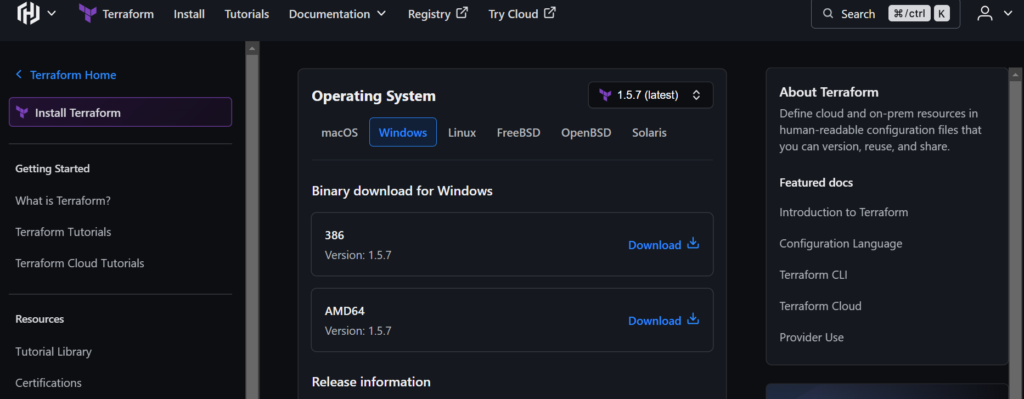
- It will download a zip file. Once the download is complete, locate the downloaded zip file. It is usually in your Downloads folder.
- Create a folder on the C drive (In program file folder) as C:/terraform. Download the zip file in C:/terraform folder. Unzip the file to extract the .exe file.
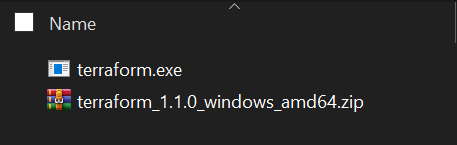
- To use Terraform from the command prompt, you’ll need to add the directory containing the Terraform executable to your system’s PATH environment variable. Here’s how you can do it:
- Open the Start menu and search for “Environment Variables” and select “Edit the system environment variables.”
- Find the “Path” variable, select it, and click “Edit.”
- In the Edit Environment Variable window, click “New” and then add the path to the directory where you extracted the Terraform folder. It will be something like
C:\Program Files\terraform. - Click OK on the above window to save the Path variable addition. If needed, restart your system to apply the variable changes.

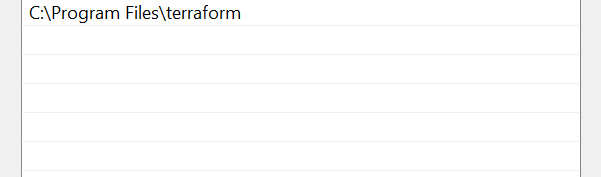
- To ensure that Terraform has been installed correctly, open a Command Prompt (cmd) or PowerShell window and run the following command:
terraform version
- Verify if the Correct Version of Terraform is Installed

- If installation was successful, you will see the installed Terraform version displayed in the output.
Now that Terraform is installed, you can start using it to define and manage your infrastructure as code. Create a new directory for your Terraform configurations, create a .tf file with your infrastructure code, and then use Terraform commands to plan and apply your infrastructure changes.
We have covered Install Terraform on Windows.
That’s it! You’ve successfully downloaded and installed Terraform on your Windows machine. You’re now ready to automate and manage your infrastructure with ease.
Conclusion:
In this guide, we’ve walked you through the process of downloading and installing Terraform on your Windows machine. With Terraform installed, you’re now ready to start managing your infrastructure as code, automating deployments, and efficiently provisioning resources on various cloud platforms.
Related Articles: